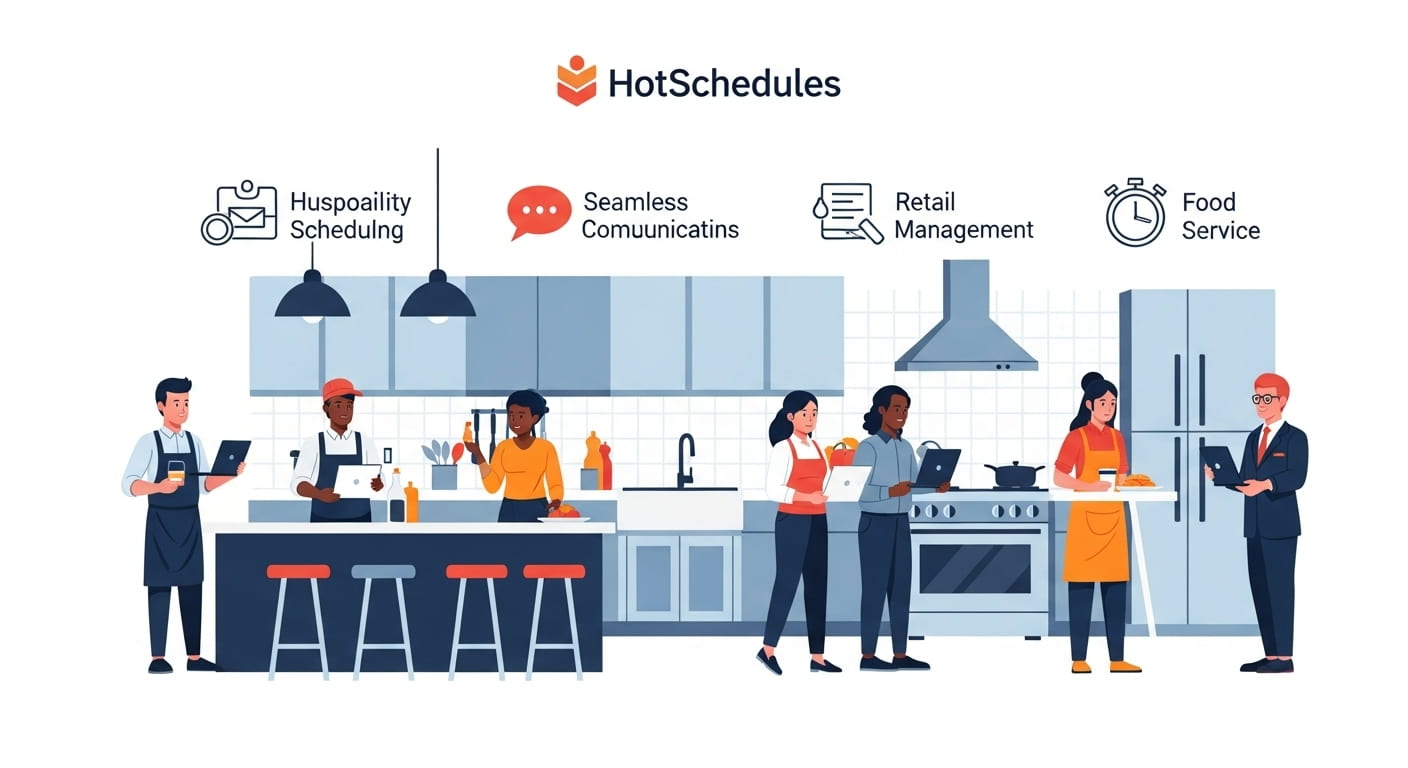Introduction
HotSchedules is a powerful tool used by millions of employees and managers in industries like hospitality, retail, and food service to manage work schedules efficiently.
Whether you’re a college student juggling classes, a parent balancing family responsibilities, or an employee with shifting personal commitments, knowing how to change availability on HotSchedules is essential for ensuring your work schedule aligns with your life.
This comprehensive guide will walk you through the process of updating your availability on HotSchedules, whether you’re using the mobile app or the web platform, with clear steps, practical tips, and real-world examples to make the process seamless.
With over 3 million active users across 173,000 locations worldwide, HotSchedules simplifies workforce management by allowing employees to communicate their availability directly to managers. By mastering how to change availability on HotSchedules, you can take control of your schedule, reduce conflicts, and maintain a healthy work-life balance. Let’s dive into the details!
Why Changing Availability on HotSchedules Matters?
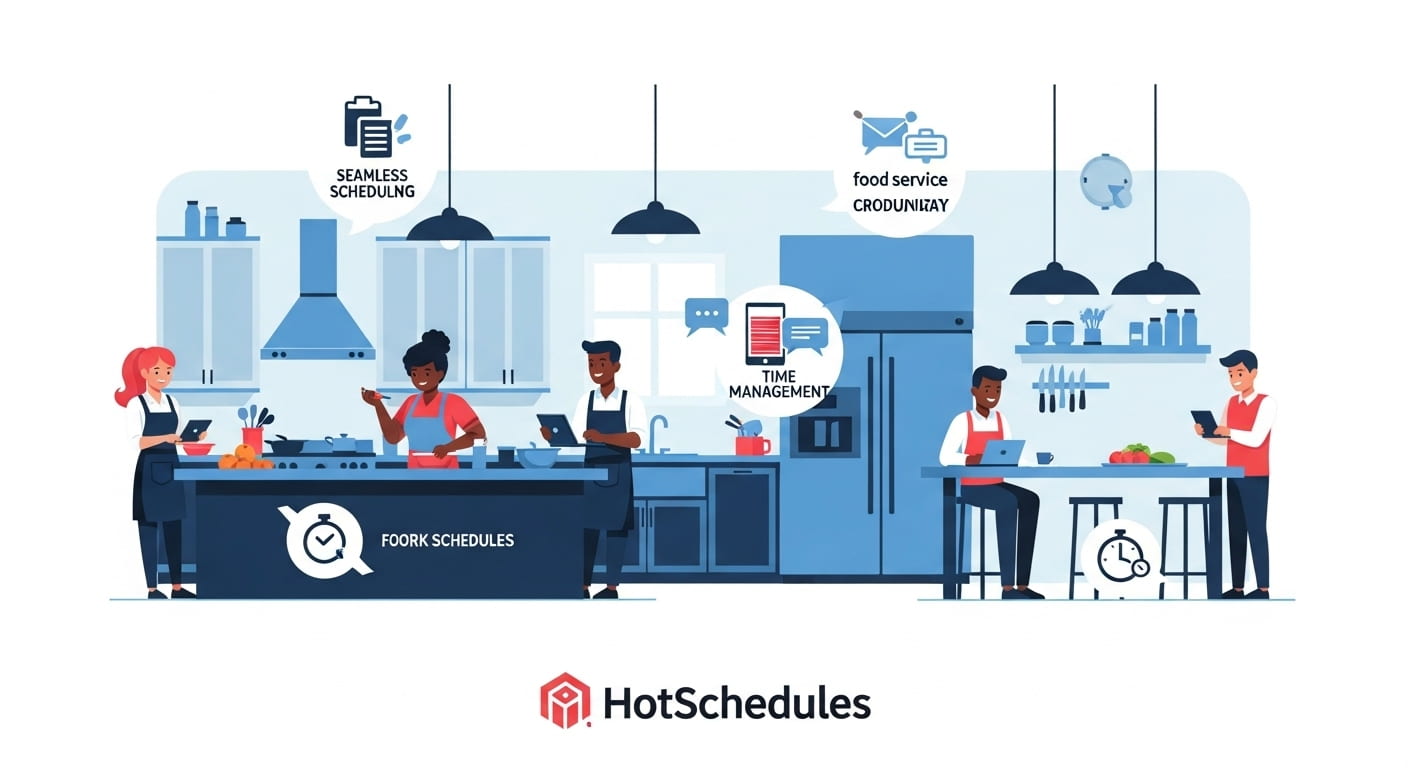
Before we get into the nitty-gritty of how to change availability on HotSchedules, let’s understand why it’s so important. Your availability reflects the times and days you’re able to work, and keeping it updated ensures that managers can create schedules that respect your personal commitments.
For example, if you’re a student starting a new semester, you’ll need to adjust your availability to accommodate class times. Similarly, if you’re taking on a second job or have recurring appointments, updating your availability in HotSchedules helps avoid scheduling conflicts.
HotSchedules allows employees to set up to four different availability sets, each with its own active date. This flexibility is perfect for accommodating seasonal changes, like school semesters or holidays. By learning how to change availability on HotSchedules, you can proactively communicate your needs and help managers create schedules that work for everyone.
Getting Started: Accessing HotSchedules
To begin changing your availability, you need to access your HotSchedules account. You can do this via the HotSchedules website (now part of Fourth.com) or the mobile app, available for iOS and Android. Here’s how to get started:
- Log In to HotSchedules:
- Website: Visit Fourth.com or the HotSchedules login page. Enter your username and password. If you’ve forgotten your credentials, use the “Forgot Password” option to reset them.
- Mobile App: Download the HotSchedules app from the Apple App Store or Google Play Store (note: the app costs $2.99). Open the app and sign in with your credentials.
- Tip: Ensure your app is up-to-date to avoid glitches. If you encounter issues, clear the app cache or data, but make sure you remember your login details first.
- Navigate to the Availability Section:
- On the website, hover over the “Settings” tab or look for the “My Availability” option, depending on your account’s interface.
- In the mobile app, find the “My Availability” tab in the main menu. The interface may vary slightly between iOS and Android, but the process is similar.
Now that you’re logged in, let’s explore how to change availability on HotSchedules step by step.
Step-by-Step Guide: How to Change Availability on HotSchedules
HotSchedules makes it easy to update your availability, whether you’re marking entire days as unavailable or specifying time ranges. Follow these steps to ensure your changes are submitted correctly and approved by your manager.
Step 1: Access the Availability Interface
Once you’re logged in, navigate to the “My Availability” section. On the website, this is typically found under the “Settings” or “Home” tab. In the mobile app, look for a dedicated “Availability” option in the menu. If you’re using the app, the interface is intuitive, with a calendar-like view that makes it easy to select days and times.
- Pro Tip: If you’re finding the mobile app tricky to navigate, try using the website on a computer. Many users find the desktop interface more straightforward for updating availability, especially for complex changes.
Step 2: Create a New Availability Set
HotSchedules allows you to create multiple availability sets, each with a specific start date. This is useful for planning ahead, such as setting different availability for the fall semester versus the summer break. Here’s how to create a new availability set:
- Click “Add” or “Availability +”:
- On the website, look for an option like “New Availability” or “Availability +” in the availability section.
- In the app, tap the “Add” button to start a new availability set.
- Select the Effective Date:
- Choose the date when your new availability will take effect. For immediate changes, select today’s date. For future changes, pick the relevant start date (e.g., the first day of school).
- Example: If you’re starting college on August 25, 2025, set the effective date to August 25 to reflect your new class schedule.
- Choose an Approving Manager:
- Select the manager who will review and approve your availability request from the drop-down menu. If you’re unsure, you can send it to all managers for visibility.
- Note: Some accounts may not allow you to choose an approving manager. In this case, the request will go to your default scheduler.
Step 3: Edit Your Availability
Now it’s time to specify when you’re available or unavailable. HotSchedules offers two main options:
- Mark Entire Days as Unavailable:
- Click on a weekday (e.g., Monday) to mark the entire day as unavailable. This is useful if you have commitments like classes or another job that take up the whole day.
- Example: If you have classes all day on Tuesdays and Thursdays, mark those days as fully unavailable.
- Set Specific Time Ranges:
- For partial availability, click and drag on the calendar to select a time range when you’re unavailable. For instance, if you have a class from 2:00 PM to 5:00 PM on Mondays, block off that time slot.
- Use the arrows on either side of the time range to adjust the duration precisely.
- Fine-Tune Your Schedule:
- Repeat this process for each day of the week. You can set different availability for each day to reflect your unique schedule.
- Example: If you’re available all day Wednesday and Friday but only from 5:00 PM to 10:00 PM on Mondays, customize each day accordingly.
Step 4: Add a Reason for the Change
HotSchedules allows you to include a reason for your availability change, which helps managers understand your request. Be clear and concise in your explanation.
- Example Reasons:
- “Starting college in August, so I need to block off mornings for classes.”
- “Taking on a second job, so I’m unavailable on weekends.”
- “Family commitments require me to adjust my evening availability.”
This step is optional but highly recommended, as it provides context and increases the likelihood of approval.
Step 5: Submit Your Request
Once you’ve set your availability and added a reason, review your changes to ensure accuracy. Then:
- Save Your Changes:
- On the website, click “Save” or “Submit.”
- In the mobile app, tap “Done” for each day, then select “Save” or the checkmark icon to finalize.
- Submit for Approval:
- After saving, click “Submit” to send the request to your manager. You’ll see a prompt saying, “Your availability request is pending approval.”
- Note: Your availability isn’t official until a manager approves it. Check your messages in HotSchedules for approval notifications.
Step 6: Monitor and Follow Up
After submitting, keep an eye on your HotSchedules messages for updates. Managers typically review requests promptly, but if you don’t hear back within a few days, follow up politely:
- Send a Message: Use the HotSchedules messaging feature to remind your manager about your pending request.
- Text or Email: As suggested by some users on Reddit, sending a quick text or email to the scheduling manager can help expedite approval, especially if you’ve included a reason like starting school.
If your request is declined, you’ll need to stick with your current availability or submit a new request with adjustments based on your manager’s feedback.
Canceling a Pending Availability Request
If you need to cancel a pending availability request before it’s approved:
- Navigate to the “My Availability” section.
- Find the pending request, usually indicated by a calendar icon or a prompt.
- Select “Cancel Request” or click the “X” next to the request.
- Confirm the cancellation.
Note: Once an availability set is active, you can’t deactivate it. Instead, create a new availability set with a future active date to override the current one.
Tips for Successfully Changing Availability on HotSchedules
To make the process of how to change availability on HotSchedules as smooth as possible, consider these practical tips:
- Plan Ahead: Submit availability changes as early as possible, especially for major life events like starting school or changing jobs. For example, a Reddit user mentioned submitting their availability change for college in late July to prepare for the August semester.
- Be Specific: Clearly define your available and unavailable times to avoid confusion. If you’re partially available, specify exact time ranges.
- Communicate with Your Manager: After submitting your request, a quick follow-up message or conversation can ensure your manager is aware of the change.
- Use the Desktop Version for Complex Changes: Many users find the website easier to navigate than the mobile app, especially for setting multiple availability sets.
- Check for Approval: Regularly check your HotSchedules messages to confirm your request has been approved or to address any issues.
Common Issues and How to Troubleshoot Them
While HotSchedules is user-friendly, you might encounter challenges when changing your availability. Here’s how to address common problems:
- App Glitches: If the app isn’t saving your changes, clear the cache or data (Settings > Apps > HotSchedules > Clear Cache/Data). Ensure you know your login details before clearing data.
- Limited Permissions: Some accounts may restrict certain options, like selecting an approving manager. Contact your manager for assistance if you can’t edit specific fields.
- Scheduling Conflicts: If you’re scheduled outside your availability, notify your manager immediately. A Reddit user shared that prompt communication fixed their scheduling error within days.
- Forgotten Login Credentials: Use the “Forgot Password” option on the login page or contact HotSchedules support at 866-753-3853.
Why Managers Need Your Updated Availability
From a manager’s perspective, accurate availability is critical for creating fair and efficient schedules. HotSchedules allows managers to view all employees’ availability sets, helping them avoid conflicts and ensure adequate staffing. For example, if you block off Monday afternoons for classes, your manager can schedule you for evening shifts instead, maintaining operational efficiency.
According to HotSchedules, the platform supports over 31,000 businesses in 61+ countries, highlighting its widespread use in workforce management. By keeping your availability updated, you contribute to a smoother scheduling process, reducing stress for both you and your manager.
Real-World Example: A Student’s Experience
Let’s look at a practical example of how to change availability on HotSchedules. Sarah, a college student working at a restaurant, needs to adjust her availability for the fall semester starting September 1, 2025. Here’s how she does it:
平等
- Sarah logs into the HotSchedules app and navigates to “My Availability.”
- She clicks “Add” to create a new availability set and sets the effective date to September 1, 2025.
- For Mondays and Wednesdays, she marks 9:00 AM to 3:00 PM as unavailable due to classes. She’s fully available on Fridays and weekends.
- She adds a reason: “Fall semester classes start September 1.”
- Sarah selects her manager, submits the request, and sends a follow-up message to confirm.
- A week later, she receives a notification that her request is approved, and her new schedule reflects her updated availability.
This process ensures Sarah’s work hours align with her academic commitments, preventing scheduling conflicts.
HotSchedules Features That Complement Availability Changes
Beyond how to change availability on HotSchedules, the platform offers features to enhance scheduling flexibility:
- Shift Trading: With manager approval, you can trade shifts with coworkers if your availability changes unexpectedly.
- Request Time Off: Use the “Request Off” feature for one-time absences, like doctor’s appointments, without altering your availability set.
- Messages: Communicate directly with your manager or team to clarify availability changes or scheduling needs.
- Schedule Viewing: Check your schedule for current and future weeks to ensure it aligns with your submitted availability.
Conclusion
Learning how to change availability on HotSchedules empowers you to create a work schedule that fits your life.
By following the steps outlined—logging in, creating a new availability set, specifying times, and submitting for approval—you can ensure your schedule reflects your current commitments.
With HotSchedules’ user-friendly interface and robust features, managing your availability is straightforward and efficient.
Whether you’re using the mobile app or the website, take advantage of the platform’s flexibility to set up to four availability sets, communicate with your manager, and avoid scheduling conflicts. By keeping your availability updated, you’ll contribute to a smoother scheduling process and maintain a healthy work-life balance.